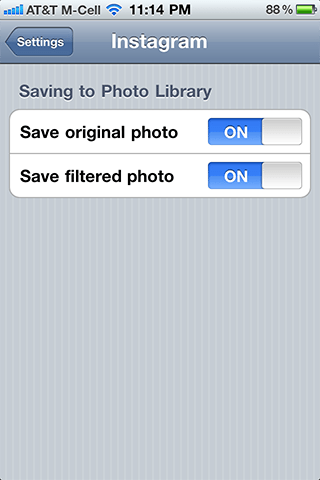UPDATE: Welcome to Life In LoFi, Android users. When this post was first written, Instagram was an iPhone-only app. With the recent release of Instagram for Android, these instructions may work in concept, but the location of the actual settings and the look of the screens will be different. I don’t have an Android device to update this post. If you’d like to share how this works on an Android, please shoot me an email. Thanks! =M=
 Instagram is the social photosharing app that makes it easy to snap photos, apply one of a couple dozen or so filters — most of them pretty good — and share it with your friends. It’s often the number one free app in the photo section of the App Store.
Instagram is the social photosharing app that makes it easy to snap photos, apply one of a couple dozen or so filters — most of them pretty good — and share it with your friends. It’s often the number one free app in the photo section of the App Store.
It’s got it’s own photosharing network and adds integration with Facebook, Twitter, Flickr, Tumblr and others, making it easy to upload images from within the app.
The app saves processed images at a pretty small 612×612 pixels, which has drawn the ire of some non-users. The app isn’t designed for creating prints, though, it’s designed for sharing them and small file sizes use up much less bandwidth. 612×612 is a good size for photos that are only going to be seen and shared on a phone or a computer screen.
One of the complaints about the app is that it doesn’t save full size original resolution images. It actually does — the feature is just turned off by default and Instagram’s setting are hidden away pretty well. Here’s how to save your original photo as well.
Open the iPhone’s settings app. Scroll down until you find Instagram’s settings panel. Switch the Save original photo setting to “ON”.
Your original, high-res images will now be saved to your camera roll and you’ll have them to process with other apps.
I use Instagram, not to create gallery prints, but as a way to share snapshots with my friends. It’s a fun app.
Instagram is a free download.
=M=
~~~~