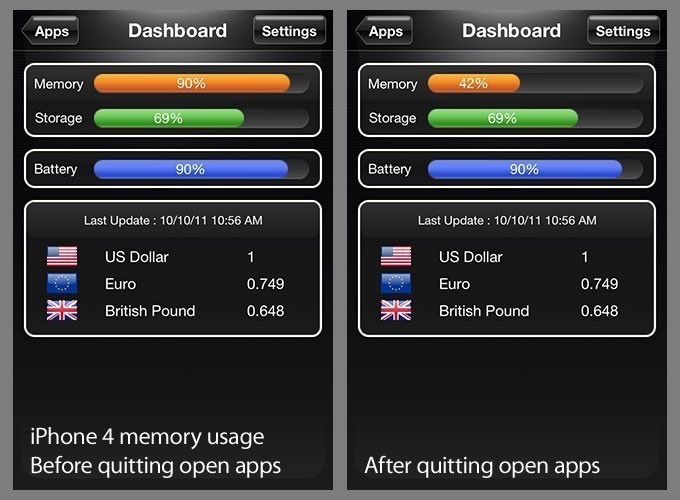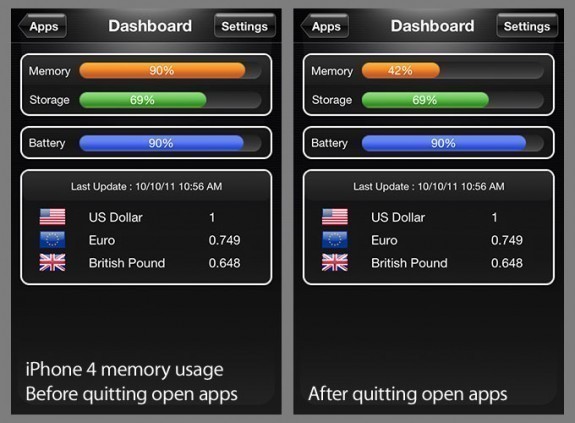LAST UPDATED: 05/19/15
Your iPhone is a computer. To help keep it running smoothly, rebooting should be a regular part of your iPhone’s maintenance. When I did Mac desktop support, rebooting the computer fixed about half the problems. Seriously.
I originally wrote this post in 2010. Since then, several new iPhones have been released (UD: And now we’re on the verge of iOS 9 and a new iPhone 6S model. =M=). After I originally posted this, there was some pretty heated debate here and on a few other blogs as to the effectiveness of quitting apps and rebooting your device. I still stand by my original assertion that quitting and rebooting should be a regular part your iPhone’s routine.
Find out how and why after the jump. >>>
The iPhone really needs more than just an occasional reboot. On any iPhone, quitting all open apps will help free up even more memory on the device and help RAM-intensive apps run more stable. I recommend this for any iDevice — iPhone, iPad or iPod Touch.
iOS 4 introduced multitasking and background processes to the iPhone. Briefly, the iOS leaves apps without actually quitting them — they are “on pause” in the background. More and more apps are working — albeit slowly — in the background. To a point, the processes still use memory and CPU clock cycles. With a lot of apps on your phone, it’s easy to have 50 or more open apps in no time.
How to Quit Apps on iPhone
 Before rebooting, I quit all of my open apps. To quit open apps, double-click the home button to show your recently accessed applications. Then just swipe each icon upwards. Keep going through the icons, one by one until finished. One tap of the home button exits the recently accessed screen and takes you back to your home screen.
Before rebooting, I quit all of my open apps. To quit open apps, double-click the home button to show your recently accessed applications. Then just swipe each icon upwards. Keep going through the icons, one by one until finished. One tap of the home button exits the recently accessed screen and takes you back to your home screen.
I have read other bloggers who disagree with this, saying that apps “shut down” in the background after anywhere from 30 seconds to 10 minutes of non-use. Regardless, in my own experience, I almost always free up a significant amount of memory by quitting out of all apps. See the screenshots above. The left screenshot shows how iPhone 4 memory fills up with just six apps open. The screenshot on the right shows the device’s memory usage after quitting all open apps. Even more memory was recovered after rebooting the iPhone.
How to reboot your iPhone
To reboot any iPhone, hold the Sleep/Wake Button at the top right-hand corner of the iPhone for a few seconds and run the slider across the screen when it asks. When your iPhone shuts down, wait a few seconds and press the Sleep/Wake button to power it back up again. This will fix many problems preemptively.
Reboot your iPhone when normally rock-solid apps start crashing. Although newer iPhones have much more memory than their predecessors, you should still quit and reboot on a regular basis, even if your device isn’t acting up. For the most part, my iPhone just works and it’s easy not to think about it. It’s one of the reasons we love Apple products.
Inside, your iPhone is a computer and as you use it — opening and using apps — its runtime free memory (RAM) can become fragmented over time. Quitting apps and rebooting your iPhone flushes the memory and the fragmentation. Instantly, your apps have a lot more memory to play with (and photo apps can be memory hogs sometimes).
I try to reboot my iPhone at least every couple of weeks now just to do it — basically, when I remember to. I quit all open apps and reboot when things start crashing on me. Quitting and rebooting helps keep stable apps stable and can help cranky apps behave a little better.
=M=
~~~~
UPDATED: Made a few wording changes. A few sentences struck-thru, but left in so the comments below remain relevant. =M=