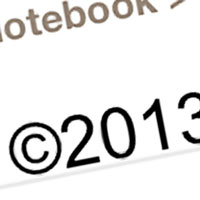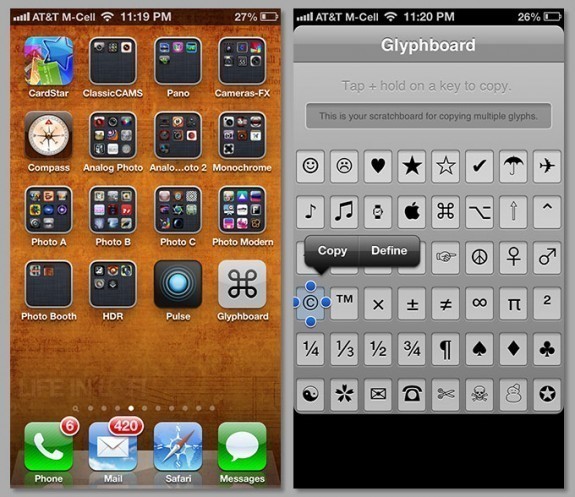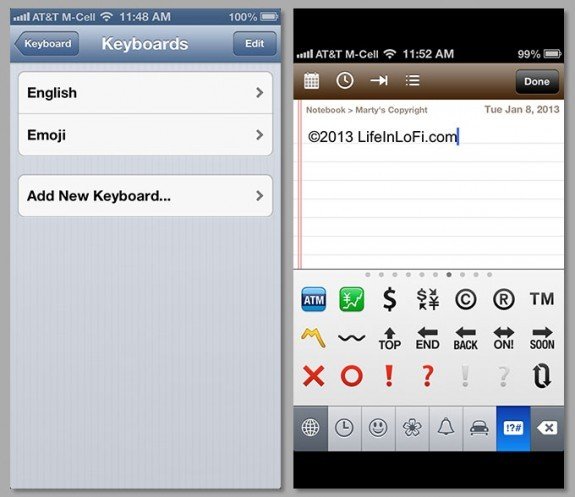Many iPhoneographers prefer to watermark their images with photographer and copyright information. There are many apps available which allow you to create them. On the Mac OS, creating a real © copyright symbol is as easy as typing Option + g. Often, in iOS, there are hidden characters that show up if you press and hold a key while typing — diacraticals and alternate punctuation. In the name of simplicity, the © symbol is nowhere to be found on the standard iPhone, iPad and iPod Touch keyboard.
A copyright mark is a symbol that photographers are inclined to use. If your watermarking app doesn’t automatically add a proper copyright symbol, here are a few quick and easy-ish ways you can make a real one instead of the alternate and less attractive (c).
Glyphboard
My favorite method is to install a small, free web app called Glyphboard. Using Safari on your iPhone or iPad, simply click this link here to install it, https://mrgan.com/gb/ . It adds a new icon to your homescreen for easy access. In addition to the ©, it has a complete set of ASCII symbols that you can easily select, copy and paste into another app. It’s the fastest, easiest, least-clunky method I’ve found and once downloaded, the web app works even in Airplane mode.
Enable Emoji
Recent updates to the iOS have enabled many new keyboards, including a comprehensive Emoji keyboard. The ©, ® and ™ symbols are in this keyboard, along with many other standard and Emoji symbols. It’s not enabled by default. To enable the keyboard, simply go to Settings > General > Keyboard > Keyboards > Add New Keyboard…. From there, you can enable Emoji which will show up as an alternate keyboard under the Globe key. Copyright is in the last set of Emoji symbols. After you use it once, it will show up in the keyboard’s Recently Used window for easy access. Although this is more clunky than Glyphboard, it gives you access to many more optional characters and symbols.
Enable Shortcuts
Life In LoFi reader Chase Masters posted this great tip to our Facebook page:
I have a keyboard shortcut enabled on my iPhone so whenever I type (c) it automatically changes it to ©. Even easier, IMO!
Enable Emoji in Keyboards. Go to Add New Shortcut… to make the shortcut. Once added, you can disable the Emoji keyboard again unless you want to keep it around for adding smileys to text messages….
Free Alternate Keyboard Apps
There are several “free” alternate keyboard apps which pretty much do everything that Glyphboard does and more, but many of them also serve up iAds. The free Fast Keyboard is a popular option.
=M=
Do you have your own tips on making a real © symbol on iPhone or iPad? Share them in the comments below!
~~~~
Update 01: Added Keyboard Shortcut tip