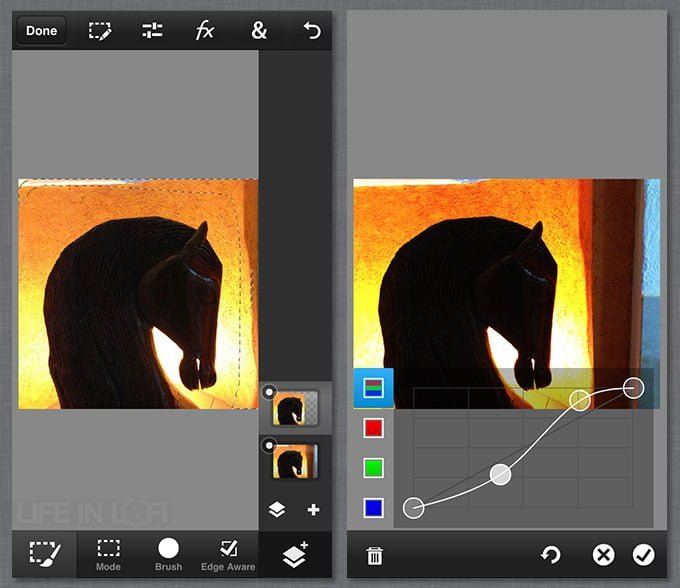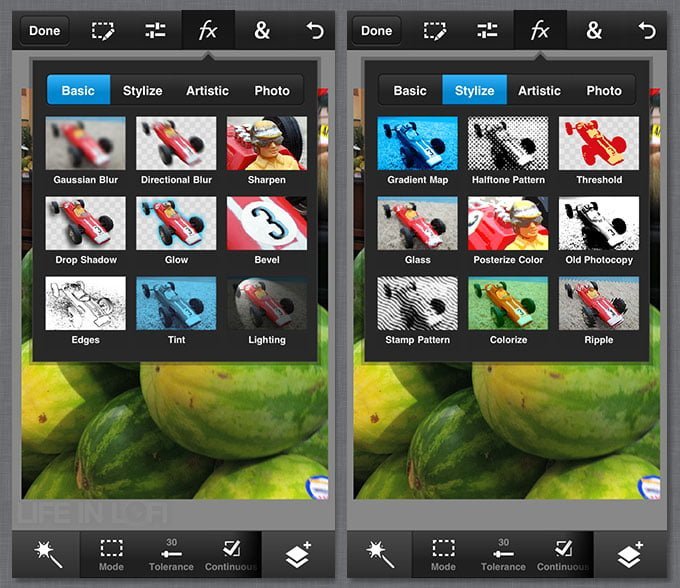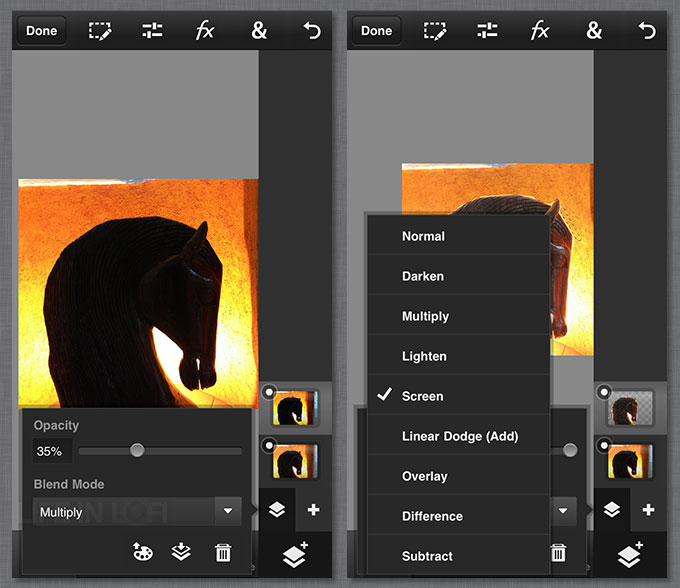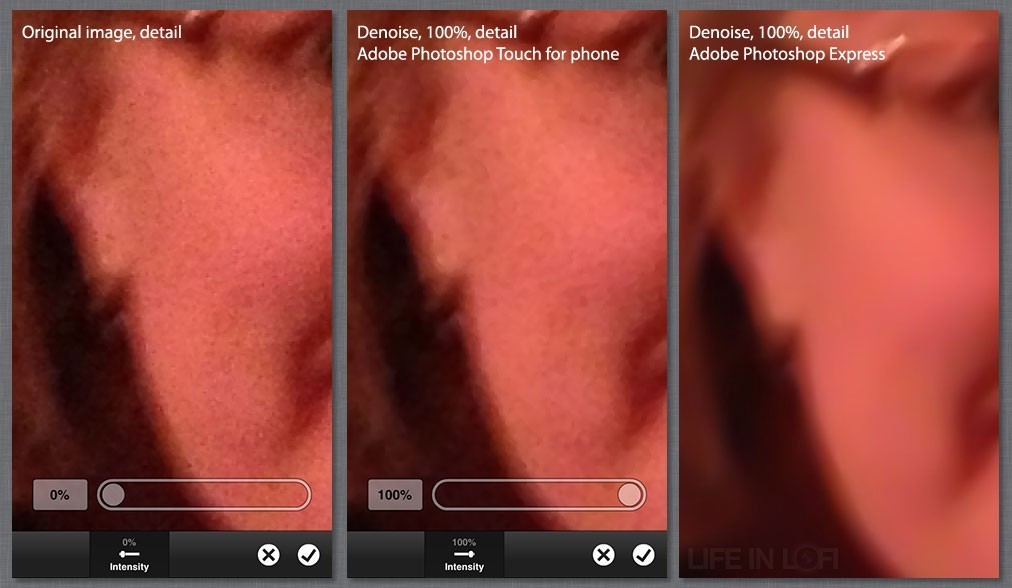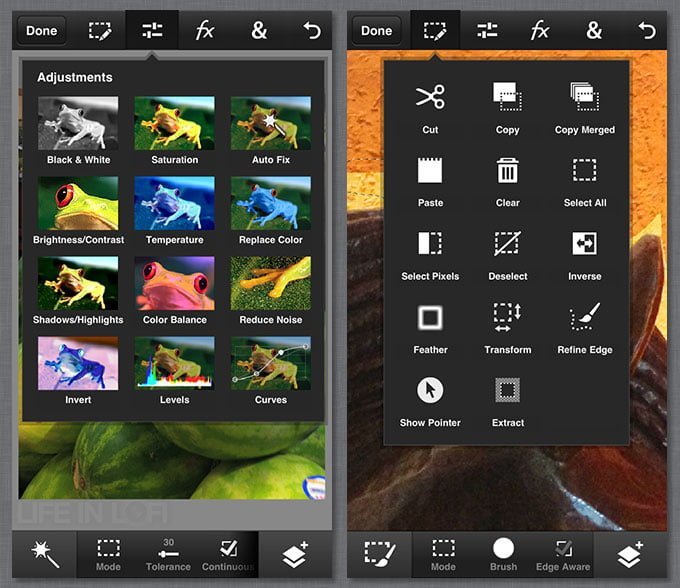Adobe Photoshop Touch for iPhone
Version reviewed: 1.0.0
Price as reviewed: $4.99
With all the missteps Adobe has had over the years I was surprised at how good this initial release of Adobe Photoshop Touch for iPhone is. It’s the newer sibling of the iPad app of the same name so, of course, many of the bugs have already been worked out.
This initial release of Adobe Photoshop Touch for iPhone is pretty good. Not really good yet, but there is potential for it to get really good very quickly and easily with just a well-appointed update or two.
There’s nothing really new or groundbreaking about Adobe Photoshop Touch for iPhone. All the major tools are there. There are no new, “wow!,” must-have tools.
APT has a mostly full toolset. All the classes of tools are here and are well-designed for iPhone and very usable. Everything you need is here and the app has a better toolset than most other image ediotrs for iPhone, but many of the tools feel incomplete when compared to the desktop version of Photoshop and other high-end image-editors for iPhone.
All of the tonal, color, and luminance tools you expect from Photoshop are here. The interface is a great blend of old-school windows and accomodations for the small screen real estate of iOS. In order to save screen space, menus fly in and out. Tools with larger areas like curves and levels have a see-through overlay.
The toolset is mainly designed for image-editing, color and tonal correction on the fly. Many of Photoshop for desktop’s artistic-targeted tools are missing from this version. I think that’s a good call to keep the focus of APT on image-editing. Trying to turn the app into an image-editing and paint program would add too much complexity to the menus and clutter up the interface. Plus, the additional drain on the iPhone CPU would probably melt its dilithium crystals.
One of Photoshop desktop’s many strengths is its ability to select, mask, adjust, isolate, layer, and composite. That’s pretty much my day-to-day Photoshop workflow on desktop. Adobe Photoshop Touch for iPhone allows me to do most of that on my iPhone, but there are some curious omissions in the tool set which keep it from being on par with its desktop counterpart or even other image-editing apps currently available for iPhone.
One of the powerful tools Adobe Photoshop Touch for iPhone has is a versatile layers tool. The layers themselves are the best implementation of the feature I’ve seen on an iPhone app period. If you’ve worked it all in Photoshop desktop, layers work like you expect. There are no surprises, no quirks, no hiccups. In the iPhone implementation, layers are smooth, easy, and fast.
Like Photoshop desktop, you can easily access and edit each individual layer. You can merge a layer down, merge visible (an easy way to merge select layers in a file), or flatten all layers. That’s a great, useful feature carried over from Photoshop desktop and one that doesn’t exist in other iPhone image-editing apps that I know of. Previously on iPhone, it’s been either an all or nothing choice.
Like it’s desktop counterpart, APT has easy-to-use blending and opacity modes. Here’s where APCs layers start to lag behind other apps. APT only has about half of the layer blending modes that are available in Photoshop desktop, ImageBlender, Filterstorm, PhotoForge, and other image-editing apps.
Another huge omission from the layers tool in APT is the lack of masks in this initial version. Again several other image editors for iPhone already have this feature and have for some time. While there are workarounds that you can use involving layers, selections, and the erase tool, a dedicated mask tool is faster and easier and makes edting easier to make changes to your selection than starting over with a completely new edit.
Masks are possible on a high-end app for iPhone. I hope this is one of the first new features that Adobe Photoshop Touch for iPhone gets an update.
After first writing this review, I realized how good the Selection tools in APT are. The app’s Selection tools function very much like their desktop counterparts but are optimized for the iPhone smaller screen. There are several selection modes including lasso mode, brush mode, and a scribble mode. There’s also an edge finding mode that behaves similar to magnetic selections in several of Photoshop desktop’s tools. Selections can easily be inverted, added to or subtracted from. These options are optimized for the small screen of the iPhone and they make the workflow as easy as it can be on the device’s small 4 inch screen.
You can do some very cool things with APT’s selection tools that you can’t easily do in any other image editor for iPhone. Like Photoshop desktop, APT’s Selection tools let you clip out and fine tune areas of your image or layer so you can selectively make adjustments to that area. The tools let you choose between a hard or soft edge and everything in between. The selection tools are among APT’s more powerful tools because they behave so much like the desktop version.
In my tests, I mainly used the brush selection tool which behaves pretty much like QuickMask on its desktop counterpart — only with iOS enhancements which made it even easier to use.
Adobe Photoshop Touch for iPhone has an excellent undo/redo tool, but there’s currently no history tool which I’d really like to see an update. Several other photo apps to have this feature and I’d really love to see how Adobe implements it.
All of the tools that I tested in Photoshop were fast and responsive. The app lets you use two-finger gestures to pinch and zoom in or out. There was no lag. Even my large fingers were able to do some detailed edits and selections. All the tools have visual feedback for precision edits and adjustments. I was able to easily learn my way around the user interface in minutes.
Some standout tools, both good and bad…. The Gaussian Blur tool works very nicely. There is a great Distance Blur tool which you don’t see too often on iPhone. And the Denoise trouble needs a lot of work. The Denoise tool in Adobe Photoshop express is one of the best available for iPhone. The same tool here in Adobe Photoshop Touch for iPhone barely reduces noise. There are much better options in other apps, such as Perfectly Clear.
Layered projects files can be saved to Adobe’s Creative Cloud. You can sign up and get 2 GB of storage for free. You can also sign in with your existing Adobe ID.
Creative Cloud integration is pretty slick for the most part. It allows you to seamlessly share your files between your iPhone, iPad, Android, and Adobe desktop products. Creative Cloud integration was seamless from my iPhone. In fact, the only problem I had with Creative Cloud was the inability to sync certain file types to the cloud. A PSD file from my desktop did not sync to my device, which needs the enhanced PSDX files. Apparently, not all file formats are supported across the platforms.
To save bandwidth, Creative Cloud synchronization automatically defaults to only syncing with a Wi-Fi connection, although that can be switched to use your data plan as well. That’s a great touch and I’m leaving mine in WiFi mode to save my data.
Another problem I had with the app is when you are finished editing and are ready to save your work, there is no “Cancel.” There are only two options… “Save” and “Don’t Save”. Don’t Save deletes your image and loses all of your work. Be careful with this one. Points off for this.
How does Photo App Review: Adobe Photoshop Touch for iPhone compare to Adobe Photoshop Express?
Adobe Photoshop Touch for iPhone is a much more polished, much more robust image editor then its older sibling Photoshop Express. The user interface is more of what I expect from a powerful image editing tool. The toolset has more business and fewer toys. This is the Photoshop that Adobe should ahve released first for iPhone.
How does it compare to other photo editing apps? Despite its flaws which I suspect will be fixed very very quickly, Adobe Photoshop Touch is late to the game. Other photo apps including PhotoForge, Snapseed and Filterstorm have already done the groundbreaking.
This version of Photoshop touch for iPhone holds its own with those powerhouse apps. In some ways, such as layers, there’s nothing better for iPhone. In other ways, Adobe Photoshop Touch lags behind.
In the end, it’s a wash. Adobe Photoshop Touch is still a very usable app and a dream to use. I suspect that very quickly with a few updates this will be the standard image-editing app for iPhone.
There are a lot of things I really like about Adobe Photoshop Touch. Even without the Mask feature yet, the layers are awesome. Adjusting and compositing is faster and easier than any other iPhone app I’ve used.
The interface is what I expect from Photoshop. I think Adobe has nailed it by reinventing what needed to be reinvented and simply adapting what didn’t need to be redone.
The app supports up to 12MP images. The app defaults to 3.1MP imports, so be sure to change the settings in the Image Import menu. APT strips out most EXIF data, including Geotags.
Think about this — for five bucks, Adobe Photoshop Touch for iPhone can do more than the Mac desktop version of Photoshop 3.0 which cost hundreds. I still have those floppies.
What Adobe Photoshop Touch for iPhone does is not groundbreaking but it feels slicker than just about everything else out there. What it doesn’t do at this time is inconvenient but not a dealbreaker. It doesn’t destroy the usability of the app. And like I said, I suspect that these features will be added soon.
I was extremely disappointed by Adobe Photoshop Express, their previous attempt at Photoshop for iPhone. Recent updates have improved that app but it’s not an app that I would consider using for serious work. With that in mind, I didn’t want to like Adobe Photoshop Touch and initially my tests were clouded by the missteps of both Adobe Photoshop Express and the lousy early versions of Adobe Photoshop Touch for iPad.
I like Adobe Photoshop Touch for iPhone. Maybe my initial expectations were so low that if the app was just “good” it would exceed those expectations. Like all other image-editing apps I test, I reviewed this is a standalone iPhone app and compared its feature set to Photoshop desktop. I did not compare it to the iPhone to the iPad version. I realize that the feature set is close, but does not have complete parity between iPhone and iPad.
I’ve given the app a very high three and a half stars because I feel this app should have Masks. Adobe Photoshop pretty much invented layer masks. When APT gets Layer Masks, this will easily be at least a four-star or higher app.
As an iPhone app, Adobe Photoshop Touch is what Photoshop for iPhone should’ve been all along. This initial version has many good features that are very well done. I look forward to the updates to see what magic Adobe has up its sleeve. Overall this is a solid new image editor. As it’s updated and the missing features are added (as I’m confident they will be), this will be a Wow! app.
Adobe Photoshop Touch for phone is $4.99 in the App Store. Requirements: Compatible with iPhone 4S, iPhone 5, and iPod touch (5th generation). Requires iOS 6.0 or later. This app is optimized for iPhone 5.
App Store link: Adobe Photoshop Touch for phone – Adobe
=M=
~~~~
Photoshop Touch for iPhone 1.0.0
Toolbox
Resolution & Image Quality
User Interface
Price / Value
Good
This massive iPad app comes to iPhone. I like it but I'm not wowed... yet. In its initial release, Adobe Photoshop Touch for phone comes very close to earning the "Photoshop for iPhone" moniker.
Update 01: Added Denoise test image.