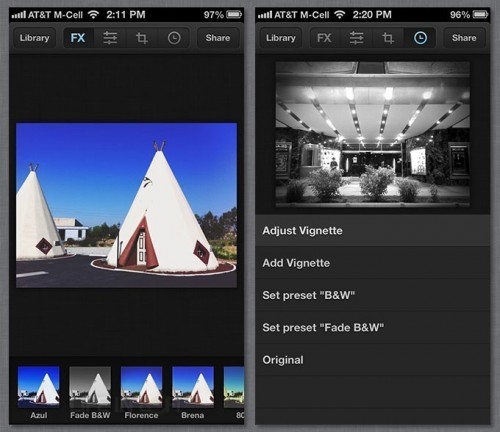Luminance
Version reviewed: 1.5.2
 Back in August of 2011, we reviewed the version 1.0 of Luminance for iPhone. My bottom line at the time was “I really like it. It’s a good, mid-level image editor with some great, advanced features, but it’s lacking some basic functionality to make it a great iPhoneography app.” Since its first release, the app has undergone many revisions and gotten many improvements.
Back in August of 2011, we reviewed the version 1.0 of Luminance for iPhone. My bottom line at the time was “I really like it. It’s a good, mid-level image editor with some great, advanced features, but it’s lacking some basic functionality to make it a great iPhoneography app.” Since its first release, the app has undergone many revisions and gotten many improvements.
I’m very pleased to add another voice here at Life In LoFi, one of the many changes we’ve been making over the summer. Our new columnist, David Bird, takes a second look for us at one of his go-to photo apps, Luminance. I’m excited to have David join our team here. He’s got a lot of excitement and curiosity for photo apps. His reviews are extremely detailed and thorough. No matter how long he decides to hang his shingle here, I’m looking forward to the dialog of having another reviewer voice here on the blog. Keep reading as David takes a second look at this overlooked photo editor. =M= >>>
Luminance is a powerful, yet simple photo editing app from Subsplash. The app debuted in August 2011, but has not received the popularity it deserves since then. Some of the highlights of the app include its own library with iCloud backup, non-destructive editing and cropping, a great selection of adjustments options, and a variety of pre-made filters that are completely customizable.
 When you first start Luminance, you are greeted with the app’s library. In the library, square thumbnails of photos are shown in a table that is four photos wide and scrolls up and down – similar to the native iPhone Photos app. This gives you a good overview of your photos while maintaining enough size to show you the details of each photo. From here you can take a new photo or choose an existing photo from your camera roll by pressing the + button. Pressing the cog button brings up the settings which allows you to manage your Facebook and Twitter accounts for sharing as well as the standard “follow us on Facebook/Twitter”, “rate us in the App Store”, and support links. The app’s library can be set to be backed up automatically to iCloud by navigating to the iOS device’s Settings apps > iCloud > Storage & Backup > Manage Storage > (your device), and turning Luminance on under Backup Options.
When you first start Luminance, you are greeted with the app’s library. In the library, square thumbnails of photos are shown in a table that is four photos wide and scrolls up and down – similar to the native iPhone Photos app. This gives you a good overview of your photos while maintaining enough size to show you the details of each photo. From here you can take a new photo or choose an existing photo from your camera roll by pressing the + button. Pressing the cog button brings up the settings which allows you to manage your Facebook and Twitter accounts for sharing as well as the standard “follow us on Facebook/Twitter”, “rate us in the App Store”, and support links. The app’s library can be set to be backed up automatically to iCloud by navigating to the iOS device’s Settings apps > iCloud > Storage & Backup > Manage Storage > (your device), and turning Luminance on under Backup Options.
Pressing the edit button in the library gives you the option to select one photo or multiple photos. Selecting a single photo (which can also be done by long-pressing a photo) gives you the option to share/save, copy edits, or delete. The sharing/saving options include share to Facebook, share to Twitter, save to camera roll, email the photo, or copy the photo to the clipboard – all of which ask you to choose a resolution of either original, large (1024px), medium (640px), or small (320px). The “copy edits” button copies the edits applied to a photo and allows you to paste them on other photos, and the delete button removes them from the library. When selecting multiple photos, the copy edits feature is disabled and the sharing/saving options are limited to saving to the camera roll, emailing the photos, and copying the photos to the clipboard – all of which ask you to choose a resolution. You can also delete multiple photos.
To begin editing a photo, you simply select it in the library which brings up the editing screen. The first of the four editing sections is FX. This allows you to apply any one of the 26 pre-made filters if you choose to do so. The second section is adjustments. If you chose a filter in the FX section, here is where you can edit each of the adjustments the filter applied. If not, you can begin to make adjustments to the photo from scratch. The adjustments include white balance (temperature & tint), exposure, brightness/contrast, hue/saturation, tone curve (highlights, lights, shadows, and darks), colors (hue, saturation, and luminance), grain (amount and size), sepia, split toning (highlights hue and saturation & shadows hue and saturation), and vignette (amount, size and feather). Each adjustment has an on/off switch which allows you to quickly make a change to a photo or a see a before & after for a certain effect or multiple effects. You can also add multiple adjustments of the same type, change the order in which adjustments are applied, and swipe an adjustment from left-to-right to bring up the option to delete the adjustment entirely.
The third editing section is cropping. In this section you can rotate the photo 90 degrees (up to 3 times before you return to where you were) or crop the photo either freeform, or with an original, 1:1 (square), 1:1.618 (golden), 4:3, or 16:9 ratio. The cropping is non-destructive which means you can “uncrop” back to the original photo at any point – again, similar to the native iPhone Photos app. The fourth editing section is history which shows you a list of changes since you began editing the photo and allows you to easily undo a change. The history for each photo is saved even after returning to the library. Pressing the photo itself in the editing screen regardless of what section you’re in allows you to view the Exif data (time and date, geotag data, camera model, exposure time and f number, ISO, focal length, current cropped dimensions, and full photo dimensions) or view the image full-screen. When you are done editing you can either share or save the photo with the previously mention options or return to the library.
Two features Luminance lacks which I would like to see in a future update are a straightening tool and the ability to save a combination of edits as your own filter. A straightening tool is almost standard for a photo editing app and is essential for fine-tuning a crooked photo. While Luminance does allow you to copy and paste edits in the library, custom filters would be an easier way to apply a custom set of adjustments to a photo.
Overall, I would recommend Luminance to both casual users and advanced iPhoneographers. Its pre-made filters look great and are perfect for beginners, while its wide selection of adjustment options and precise controls give advanced users the control they need to get just the look they desire. Between the adjustment on/off switches and the dedicated history section, undoing a change or reverting to the original image has never been easier on an iPhone. With its extremely generous price of only $0.99, Luminance is a simple, yet powerful photo editing app that anyone can enjoy and afford without breaking their bank.
Requirements: Compatible with iPhone, iPod touch, and iPad. Requires iOS 4.3 or later. This app is optimized for iPhone 5.
App Store link: Luminance – Subsplash
~~~~
Luminance 1.5.2
Toolbox
Resolution & Image Quality
User Interface
Price / Value
Excellent
A simple, yet powerful photo editor for both beginners and professionals with one of the most intuitive and clean interfaces on iOS.