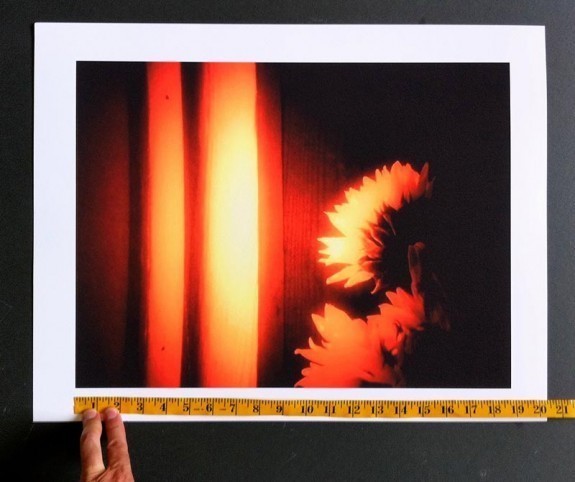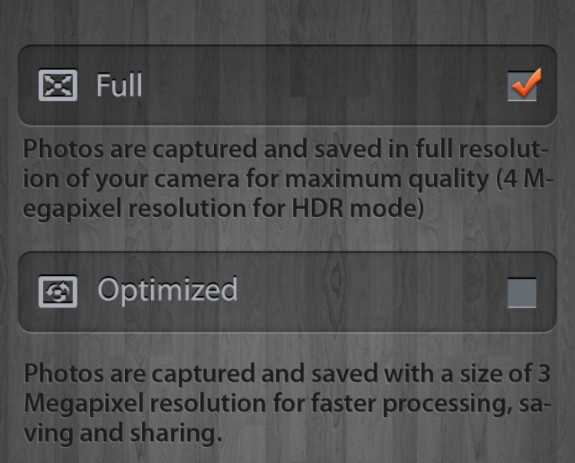I have many megabytes of photos taken with my iPhone but what can I do with them besides putting them online in albums, mailing or messaging them, or uploading to social services?
Well, you can print them of course, either directly from your iPhone to a local printer, or send them to photo printing services. One of the most frequent questions I get is “how good will they look if the photos are enlarged?”
It’s an excellent question, and the answers are mostly positive. The reality is a photo from an iPhone 5 or 6 will enlarge quite well, yielding you print sizes beyond 20×16 at good quality, and 8x10s or 11x14s at ultra high quality.
Getting Started
Let’s start at the beginning. To get a good print, you need a good photo to start with. Shoot at the highest resolutions possible. Apple’s camera app assumes high resolution, and there aren’t any settings to worry about. Other apps need to have their settings checked.
Loss of resolution during editing
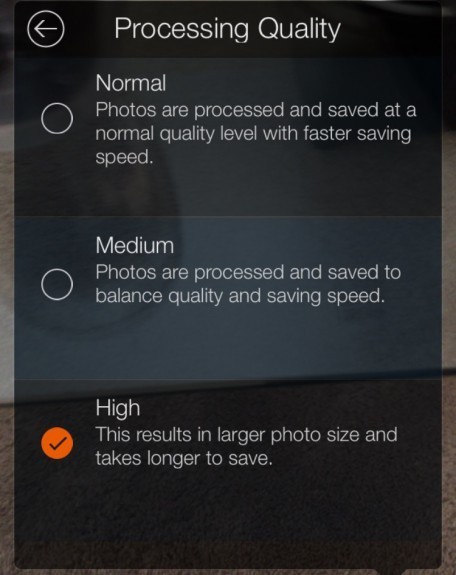 If the photo is edited, and most are, any editing must not diminish the resolution of the original. Sadly, many iPhone apps do just that, so make sure you can save in original resolution. For the iPhone 5 and 6 families, that’s 3264×2448 px.
If the photo is edited, and most are, any editing must not diminish the resolution of the original. Sadly, many iPhone apps do just that, so make sure you can save in original resolution. For the iPhone 5 and 6 families, that’s 3264×2448 px.
Good photo editors, like Snapseed, Filterstorm, Camera+ and ProCamera don’t mess with your resolution either taking or editing photos. Many others do. So check this, and double check it. Some apps have settings that will preserve your image resolution, so look at those settings if in doubt. We’ve even done a chart here at Life in LoFi that tells you what you can expect to lose in some iOS apps, but the list isn’t perfectly up to date.
When you are editing photos for printing, use a gentle touch. Over-sharpening and other effects can damage the detail in your photos rather than enhance it. Over increasing saturation can also detract, so get it the way you want, but be gentle. At printing resolutions, those artifacts are likely to show up.
If you’ve added effects, get a close look at the result. Apps like Snapseed give you the ability to magnify the image so you can see the changes you have made and if it is adversely downgrading the quality of your photo.
Getting down to printing
If you have an AirPrint enabled color printer, you can print directly from your iPhone. If not, apps like Printopia running on your desktop Mac will turn any attached or wireless printer into one that works with iOS printing.
Life In LoFi also has a handy chart that will give you an idea what print sizes you can get from your iPhone photos, and the chart numbers are surprisingly good. I’ve done iPhone photo printing direct to my HP Inkjet, and have been really pleased with the quality at 8×10 and 11×14.
Other options are online printing. Apps like Photobucket will let you order prints directly from your phone.
The Bottom Line
The bottom line is your treasured photos aren’t stuck in your iPhone or online. They can be printed at pretty large sizes, and the result will be pleasing. If you have panoramas, the increased pixel sizes can really yield some nice looking prints too. Try some printing with your iPhone photos and you’ll like the results.
– Mel Martin