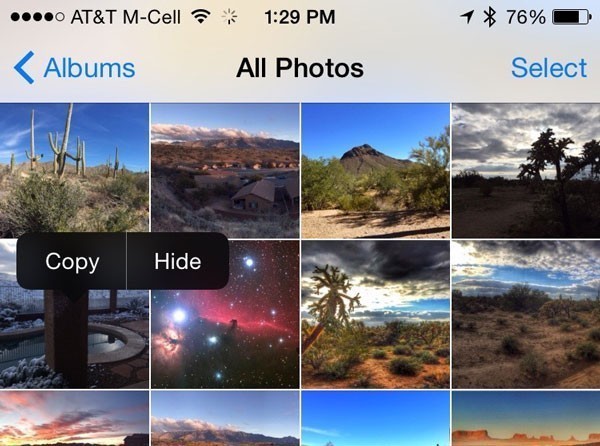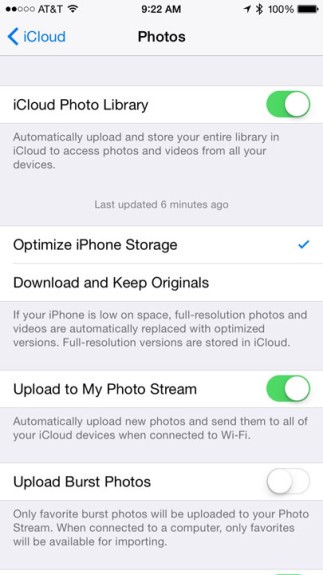With our iPhones we are taking more photos than ever before. My photo roll stretched back to 2007, and I imported other photos from older digital cameras I’d like to have everything at my fingertips, but managing all these photos has been a mess. Apple came up with Photo Stream, but it only synced the last 1,000 photos to my Mac and iPad. That was a kinda, sorta solution, but not a complete one.
The new iCloud Photo Library is a nice, new solution, which was just completed with the roll out of Photos for Mac, which replaced the long-lived iPhoto app.
With iCloud photo library activated on all your devices, every shot you take on an iPhone, iPod touch or iPad is stored in your iCloud account. Improving on Photo Stream, there is no 1,000 image ceiling, and images aren’t removed after 6 months. It means every photo you have gets saved to the cloud, and can be retrieved on any device.
Getting Started
First, you need to be running iOS 8.3 or later. On the Mac side, you need OS X 10.10.3 or later. On your iPhone or other iOS device, go to Settings> iCloud> Photos and turn on iCloud Library. On your Mac, it’s Photos> Preferences> iCloud.
You’ll also need enough iCloud storage to save everything, and for many avid photographers, that won’t be free. However, the Apple prices are pretty reasonable. To store 20 GB, it’s $0.99 a month. 200 GB is $3.99. The highest level is 1 TB at $19.99. 5 GB is free, so if you can sneak in at that level, all the better.
If you are running the Photos app on your Mac, it uploads everything in just about any format, including JPEG, RAW, PNG, GIF, TIFF, and MP4. Yes, videos will be stored.
It’s a little different if you are uploading from iOS. It supports JPEG only, with a maximum size of 16 GB. Since iOS devices natively take JPEG format only, you should be fine,
Your photos are saved in their original resolution. This is particularly nice for images uploaded from your Mac. For viewing, you can have lower resolution photos, which will save precious space on your iPhone. To turn this on, select ‘Optimize Storage’. Your full-res originals are still in the cloud. To retrieve them on iOS, just hold down your finger on any image and select copy. It will then download.
Your iOS photos will upload when you have a WiFi connection, and you have what Apple calculates is a sufficient battery charge. You can stop the upload for a day if you don’t want to tie up your iPhone with a big upload. It will upload in the background, but things will be slow.
Editing
If you edit an image, the edited image will be copied to all your devices, BUT, the original is still stored in the cloud and you can still revert at any time.
 Backups
Backups
Of course, Apple backs up their cloud based servers, but you will have everything on your Mac, and you can back that up the usual ways, with Time Machine, or any external disk. For redundancy, I use Time Machine and SuperDuper, a cloning tool that backs up everything to a bootable disc on a schedule I set for the middle of the night.
Does it all work?
My experience has been good. I choose the 20 GB plan, and that seemed to get everything up to the cloud with room to spare. The only negative is my Mac really slowed down for a day or two while it was doing that first backup. I thought something was wrong with my internet connection, and never put 2 and 2 together to realize that my Mac was doing some heavy lifting to the cloud.
There are certainly other options for photo storage, like DropBox. Amazon has unlimited photo storage which is free for Amazon Prime Members. Amazon provides an app for iOS and a desktop app for Macs and PCs. Amazon, like Apple has a variety of plans. Non-Prime members are charged $11.99 a year. Dropbox has what it calls Carousel, which is a front end for photos. It’s a service rolled in to the normal Dropbox subscription. It has an easy to use iPhone app, and you get 3 GB storage for free. Amazon and Apple give you 5 GB for free.
Apple’s system is seamless, and an excellent choice for photo storage, backup and retrieval. All the services will help you free up space on your iDevice, but let you selectively restore any picture you need.
Apple has gone though a lot of cloud changes over the years, (remember iDisk?) but things seem to be settling out with the iCloud feature.
Take a look at your needs, and see if any of the paid services fit your workflow.
– Mel Martin