Filterstorm
Version 3.0
Price $3.99
![]()
Bottom Line: A strong four stars. It’s a powerful image editor designed to do serious work on your iDevice — adjustments that used to have to be done on a desktop.
 As more photographs are being shot on an iPhone and as more of those are completely processed on the device never even touching a desktop or laptop, the need grows for a powerful yet workable image editing solution for iPhone. Photogene and PhotoForge were two of the first to put a part of Photoshop’s tool set on the iPhone.
As more photographs are being shot on an iPhone and as more of those are completely processed on the device never even touching a desktop or laptop, the need grows for a powerful yet workable image editing solution for iPhone. Photogene and PhotoForge were two of the first to put a part of Photoshop’s tool set on the iPhone.
There have been several other dedicated image editors released for iPhone since then. Filterstorm first started as one of the first dedicated iPad image editors before being ported to iPhone. In earlier versions, I’d felt its interface was a little cramped for the small screen of the iPhone and better suited for the larger real estate of the iPad.
Filterstorm 3.0, the new update of this powerful image editor, changes that. With it’s newly revamped user interface and improvements to its tool set, Filterstorm 3 feels at home no matter which device it’s on. Calling it the new “Photoshop for the iPhone” does it a disservice. Filterstorm 3 sets the standard and redefines how image editing apps should work on the iOS platform.
I’ve got the app’s full feature set listed below after the review. Filterstorm is not a one-click effect app. It’s a powerful image editing program with the essential tools for improving the look of a photograph and correcting color and other flaws. It has a comprehensive range of color, tonal, sharpening and crop tools, as well as a ton of others, allowing you to quickly and easily make fixes, tweaks, adjustments and color moves on your iDevice.
Nearly everything about Filterstorm 3 (FS3) is an improvement. The whole app seems faster and more responsive. The tools and features of the previous version of Filterstorm are here. Many are now enhanced with further functionality.
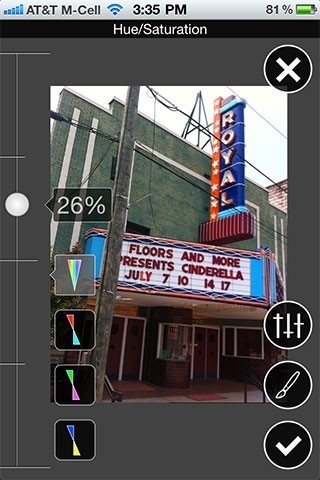 The new User Interface is a huge improvement over previous versions for iPhone and iPod touch. It has been completely redesigned and is much easier to navigate. The old, small control bar on the bottom of the screen has been enlarged and moved to the left side of the work area. Buttons are now larger and more accessible. This makes the app much easier to use and maneuver through, especially if you have larger fingers. The live preview image is easily scrolled and zoomed underneath it and for me the new configuration didn’t get in the way of my work at all. Zoom and scroll are fast and responsive in this new version.
The new User Interface is a huge improvement over previous versions for iPhone and iPod touch. It has been completely redesigned and is much easier to navigate. The old, small control bar on the bottom of the screen has been enlarged and moved to the left side of the work area. Buttons are now larger and more accessible. This makes the app much easier to use and maneuver through, especially if you have larger fingers. The live preview image is easily scrolled and zoomed underneath it and for me the new configuration didn’t get in the way of my work at all. Zoom and scroll are fast and responsive in this new version.
There are other improvements with the new control bar. The controls themselves have been redsigned. In many cases the need for a level of menus has been removed. More controls are visible while you work in a much more usable manner. All tools are tool-tipped. A touch of the tool shows the tip and they fade quickly to not get in the way.
The teeny little slider controls have been moved and redesigned. The new effects and intensity sliders have been redsigned and no longer follows the standard slider seen in many other apps. The new sliders are fantastic. Not only are they visually more appealing, but they’re also more functional. The slider itself is a fine rule with hash marks that doesn’t really get in the way of the image or production. Slider button is slightly larger and easier to grab. Relocating the sliders to the side of the screen is a brilliant design choice. By moving and enlarging them, it also improves their sensitivity and precision.
The new loupe tool in many of the filters is great, giving you more precise control over many functions without the need to zoom in to the image.
If you haven’t used Filterstorm, it has a great workflow. You can apply multiple instances of the same filter. Effects are previewed in real time onscreen with an easy to toggle full or half screen preview. One of the great features of Filterstorm is that you can mask areas where you want to apply effects. FS3 has an excellent Undo tool which allows you to scroll back to any individual edit in your process.
You can save your edits as Automations, which can be used as presets and shared with other users. Downloading additional automations is free and easily done in-app. Although downloading Automations is easy, it is a little clunky right now. Filterstorm’s Automations page isn’t mobile friendly — or at least not FS3 friendly
There’s a set of tutorials on the Filterstorm website that’s also accessible in-app. I recommend you spend some time with these in a separate browser so you can check out for yourself hands on many of the app’s features.
Although FS3 no longer has the Quick Save feature, I think it has better export functionality. FS3 has a customizable export screen that saves to the Camera Roll, email, Flickr, DropBox and FTP. The export screen is customizable and lets you add only the accounts you use. FS3 allows you to save to multiple accounts with the same service. That’s a very cool feature for those who need to save to multiple FTP sites or DropBox accounts. The app saves up to 3167×2367 pixels, that’s 7.5 MP with EXIF data.
UPDATE 06.24.11 @ 18:00: Developer Tai Shimizu lets us know that “Quick Save does still actually exist. You can set it in the export destination setup screen, though it’s now referred to as the working image in line with Filterstorm Pro’s terminology.” =M=
Filterstorm 3 is pretty awesome, but it’s not perfect. It doesn’t support layers like PhotoForge2. If you use a layers-based workflow, this means you’ll need both apps on your iDevice for now. While improved some over version 2.6, creating multiple exposures in FS3 is still clunky and isn’t one of the app’s strong points. Again, you might want to look for another solution for this.
The app’s Noise Reduction is still weak. It only removes very fine noise and isn’t nearly as effective at cleaning up a noisy image as Perfectly Clear or PhotoShop Express. The Scale function seems a little buggy. It works, but confirming the scale doesn’t take you back to the main screen — clicking the “X” after scaling does, which to me means cancel the operation.
So far, Filterstorm 3 only has five save/share options. Curiously, Facebook and Twitter sharing are not among them. I personally don’t mind, but some users may find the omissions and added steps for sharing a little inconvenient.
When using Filterstorm 3, here are a few things to watch out for. A “Save” clears the editing history. Also, FTP and DropBox configurations don’t have a browse. When uploading to one of these, directory paths have to be precisely typed in manually.
Overall, Filterstorm 3 is an incredible piece of software and is definitely worth the consideration of being your go-to image editor. The UI redesign makes it easier to access and more importantly use all the tools the app has to offer. It’s a powerful image editor designed to do serious work on your iDevice — adjustments that used to have to be done on a desktop.
Filterstorm 3 is $3.99 in the App Store. Requirements: Compatible with iPhone, iPod touch, and iPad. Requires iOS 4.2 or later.
=M=
—
Features of Filterstorm 3:
* Ability to apply adjustments to entire image, by brush, gradient, color range, vignette, or selecting opacity.
* Send images via Email, FTP, Flickr, and Dropbox
* Export images up to 22MP (iPad2) or 7.5MP (iPad/iPhone 4)
* Save edits as automations to apply to other images
* Curves: Luminance, RGB, Red, Green, Blue, Cyan, Magenta, Yellow
* Adjust brush size, softness, and opacity
* Brightness
* Contrast
* Color balance
* White point picker
* Temperature
* Saturation
* Text tool
* Black and white fine-tuning
* 30-step Visual History
* Cropping, with the ability to specify aspect ratio
* Scaling/Scale to Fit
* Rotation & Image Straightening
* Add Borders
* Combine multiple exposures
* Vignetting
* Sharpen
* Tone map (Simulated HDR)
* Blur
* Noise reduction
* Add noise
* Clone Tool
* EXIF support for JPEG and some RAWs
* IPTC support: For a full list of supported metadata tags, visit Filterstorm’s website at Filterstorm.com
~~~~


