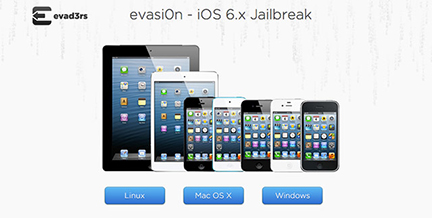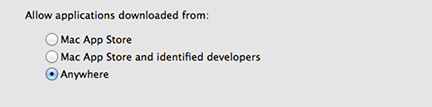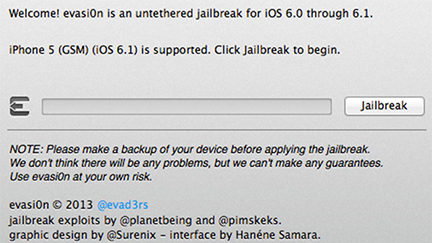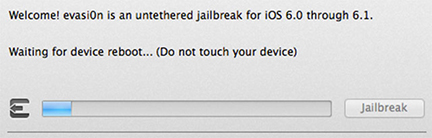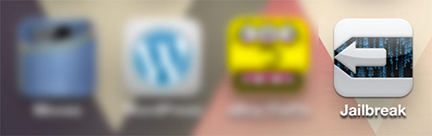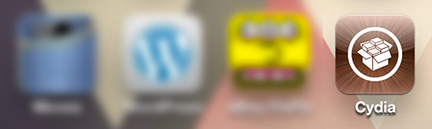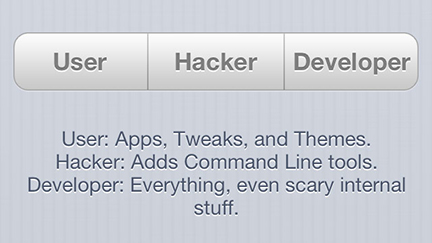By Simon Ellingworth
If you want super quick access to your iPhone camera, to add amazing spot metering to the generic camera or to take pictures without anyone knowing, as well as some cool non-photographic tweaks, then ‘Jailbreaking’ your iPhone or other device may be for you.
I use my iPhone 5 heavily as a camera and when I’m out shooting with it I’m constantly unlocking it then loading Camera Awesome because I love the simple spot metering feature… so much so, it had become my app of choice when I need exposure control. This may only take a few moments each time, but life is too short.
So, I Jailbreaked (should that be Jailbroke?) my phone to solve this and see what other benefits I could find for photographers out there. As dramatic as Jailbreaking sounds, it involves downloading some software and then you get access to a non-Apple regulated app store. It voids your warranty, but based on the non-helpful response from Apple when I found rust on my 4 month old iPad, I’m not too worried. I obviously backed up my device first, so could easily restore it if I encounter problems requiring the warranty.
Here’s the best few camera tweaks I’ve found so far:
Camera Tweak – $0.99
This gives the standard camera a host of new features including: Timer, Time lapse Spot metering, improved composition overlays and a host of video tweaks too.
If you’ve read my recent article One simple trick to dramatically improve your photography then you’ll agree it’s worth it for the spot metering alone.
(The blue square is the focus point and the yellow circle is the exposure spot)
In terms of composition you can overlay various composition rules including square (pictured above – for all you Instagram users out there) and the Golden Mean. More on that in another article coming soon.
For me it makes the generic Camera app the app of choice and Apple should definitely incorporate these changes into the next version.
CamFast – Free
This little beauty allows you to access the camera from ANY screen with a gesture of your choice.
I selected double tap the clock and it loads instantly. My iPhone just got way better!
Spy Photo – $1.50
This allows you to secretly take photos without making any sound or flash again using the gesture of your choice from any screen…a single tap on the clock. The best of all, you also don’t even have to load an app, making it great for street photography.
So, overall it took me around an hour to jailbreak, load and customise the apps and was very straightforward. Personally, it made my iPhone photography experience richer and whilst I was there, I introduced Siri to Spotify & app aliases, totally improved multi-tasking and made the lock screen cool (yes you swipe anywhere and it peels away!).
Jailbreaks don’t last forever and once Apple introduce IOS 6.2 the game’s up I believe. But 6.2 needs to blow my socks off for me (and 4 million other jailbreakers) to upgrade and loose all this!
So here’s a how to Jailbreak your iPhone:
Step 1: Make Sure You Have Everything You Need
Luckily, the evad3rs team launched a jailbreak for Windows, OSX, and Linux users. This jailbreak is compatible with every iOS device that runs iOS 6:
- iPhone, including iPhone 5
- iPod Touch
- iPad 2, 3, & 4
- iPad Mini
You will need Windows XP or higher, OSX 10.5 or higher, or an x86 Linux machine.
Step 2: Backup Your Phone In Case Something Goes Wrong
Jailbreaking with evasi0n is very quick and painless, but in the rare case something might go wrong, make sure to backup your phone using iTunes or ICloud beforehand. Evad3rs also recommends to remove the pass code lock from your phone to avoid any complications during the jailbreak.
Step 3: Download The Jailbreak Application
You can download the jailbreak directly from evasi0n’s website. The jailbreak application is also available on the following sites:
- Google Code
- Rapidshare
If any of the sites above are unavailable due to exceeding bandwidth, keep checking the evasi0n site for updates.
Step 4: Plug Your Phone Into Your Computer And Launch The Jailbreak Application
Launch the evasi0n application you just downloaded. If you are using OSX, you may need to allow unauthorized applications to launch. To do this, launch Settings > Security & Privacy. Click on the General tab and select “Allow Applications From Anywhere.”
Once evasi0n is launched, it will instruct you to plug in your iOS device to your computer using a USB cable if you haven’t already done so.
Step 5: Click Jailbreak
Click the Jailbreak button in evasi0n, sit back, and watch the magic happen. Your device may reboot a few times during this process. If you didn’t remove the passcode unlock setting on your device, you may need to unlock the device manually once has rebooted.
Step 6: Click The New Jailbreak Icon On Your Device
Evasi0n will install a new Jailbreak icon on your device. Once it’s installed, evasi0n will instruct you to tap it only once. A few moments after you tap the Jailbreak icon, the jailbreak process will be complete! The device may reboot one more time before you can use it.
Step 7: Launch Cydia
Congratulations! You now have a brand new jailbroken device! As you can see, you now have a Cydia icon awaiting you on your home screen Tap the icon to launch Cydia. Cydia may need to organize its file system which will reboot, or “respring” your device. If this happens, launch Cydia again.
Step 8: Choose Your Cydia Mode
Once Cydia is launched successfully, you will be asked what kind of user you are. The differences between the three selections depends on how much access you want underneath the hood. Most likely, you are a casual user, so choose “User.” Select the other two at your discretion.
Step 9: Have Fun Downloading!
Depending on how much tweaking you’d like to do with your device, you may spend hours and hours browsing Cydia and installing apps. Enjoy being a new jailbreaker!
~~~~
This post, “A Photographer’s View of Jailbreaking IOS6 Devices” originally appeared on Lightism.co.uk and is reposted here with permission.
EDITOR’S WARNING: In posting this story, Life In LoFi does not recommend that we all simply go out and Jailbreak our iPhones. Jailbreaking your iPhone still voids the device’s warranty. If not done correctly, Jailbreaking your device can “brick” your iPhone, rendering it unusable. Jailbreaking means you must wait to update your system software until there’s a jailbreak for it; if you accidentally update your system software, you may lose your Jailbreak or the functionality of your iPhone for a while. Please read more about Jailbreaking your iPhone before your try to do it to your device. Life In LoFi and its authors are not responsible for any damages as a result of this post. I have not Jailbroken my iPhone in years. =M=